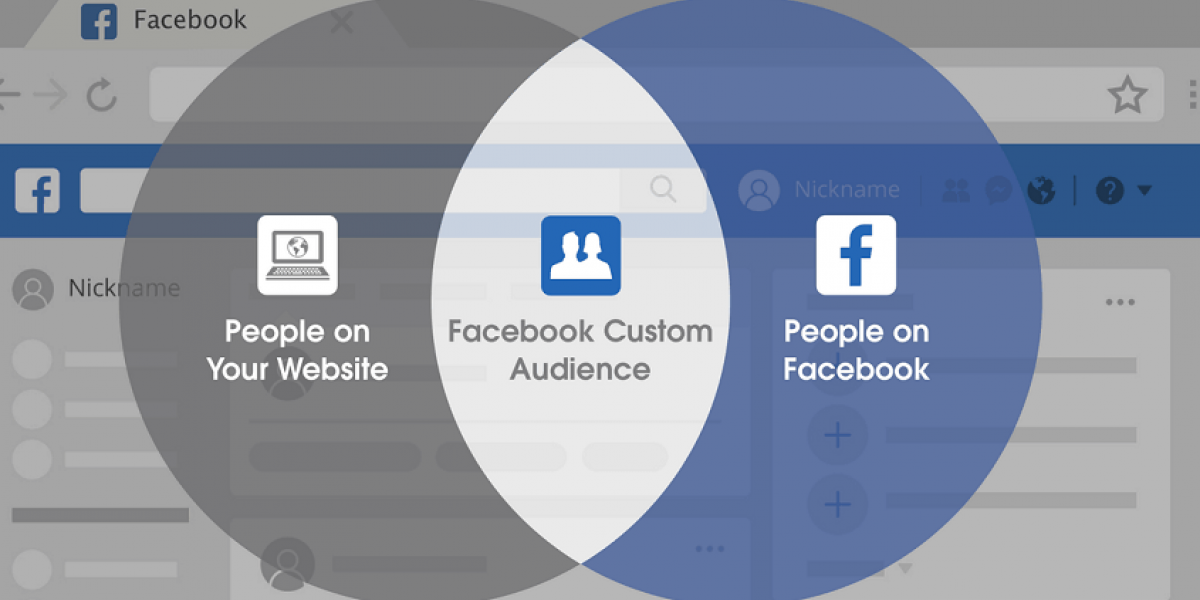Use Your Customer List to Create Custom Audiences in Facebook
If you're a marketing manager, your view and customer list are one of your valuable possessions. It's a tool for staying in touch. It's a method to convert contacts into clients. It's a big source for creating audience personas. With Facebook Custom Audiences, you can also use that list to get an advantage from targeted advertisements. And if you follow the procedure properly, your Facebook audience will automatically increase alongside your list.
What are Facebook Custom Audiences?
Facebook Custom Audiences enable you to use existing contacts and visitors for Facebook advertising. Facebook uses the data you provide it, then works to meet it to program users. Those users can then view—and engage with—your ads. Custom Audiences are part of Facebook Ads, so they don't cost you anything extra.
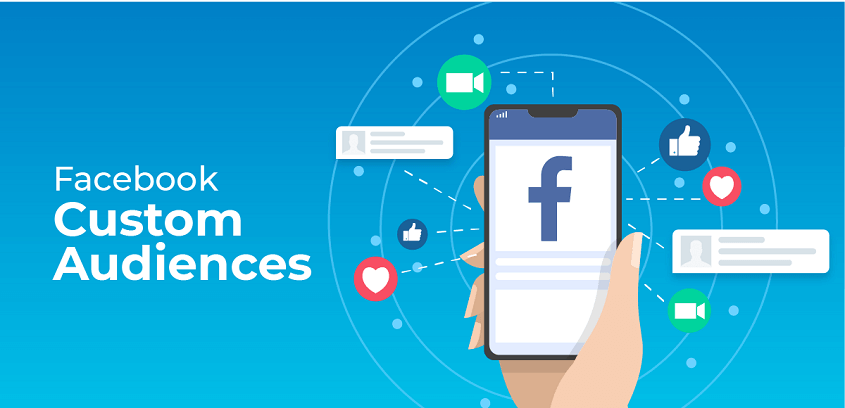
There are four kinds of Custom Audiences on Facebook:
- Website Custom Audiences, which allow you to use past visitors using a Facebook Pixel
- Mobile App Custom Audiences, which use the Facebook SDK to reach users of your app
- Engagement Custom Audiences, which catches individuals who have engaged with your content on Facebook or Instagram
- Custom Audiences from a customer list, which enable you to use customers from a list you upload
In this article, we will discuss the last one: Custom Audiences from a customer list.
How to Upload Customer List to Facebook?
If you want to upload your list for use as a Custom Audience, go to Ads Manager, then click on Audiences on the left section.
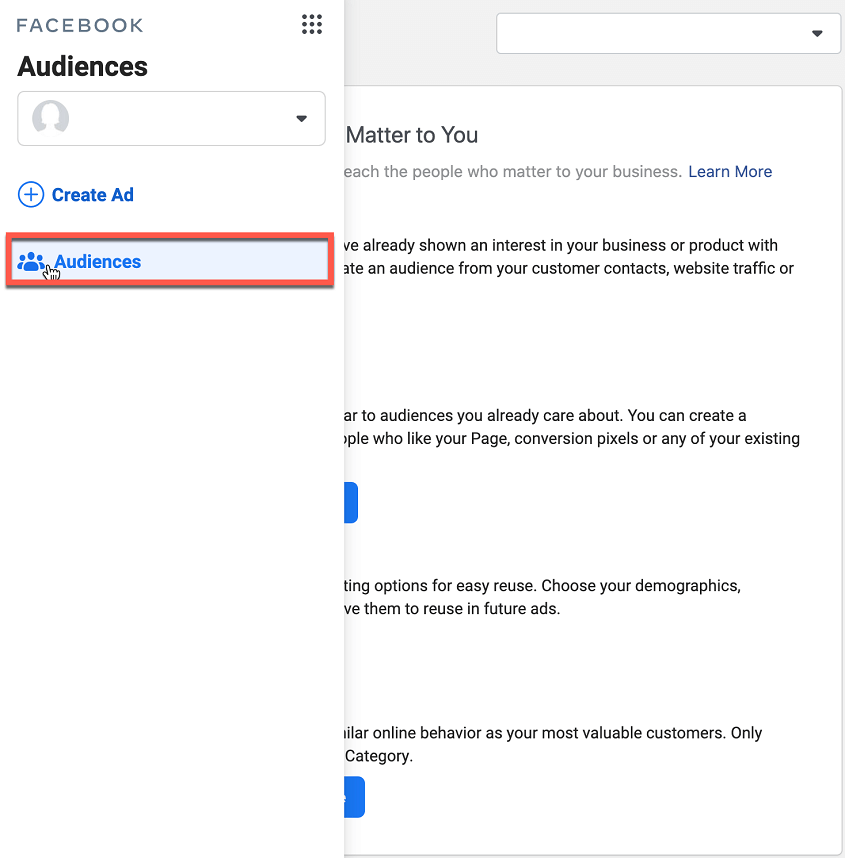
Then, click Create a Custom Audience.
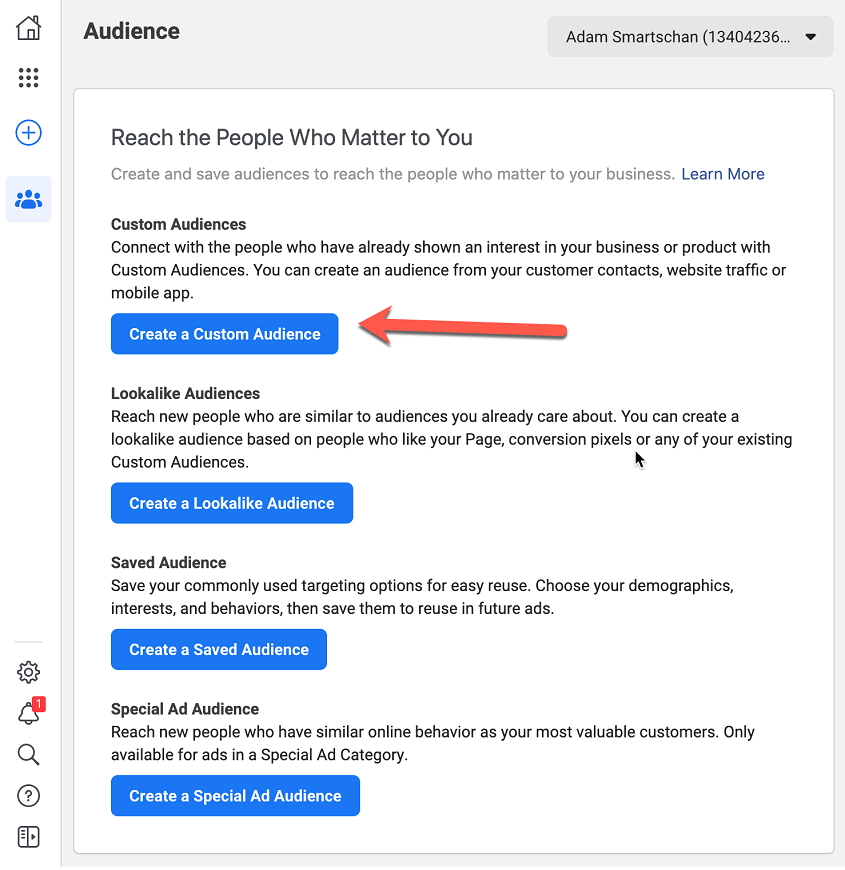
At last, select Customer List as your source.
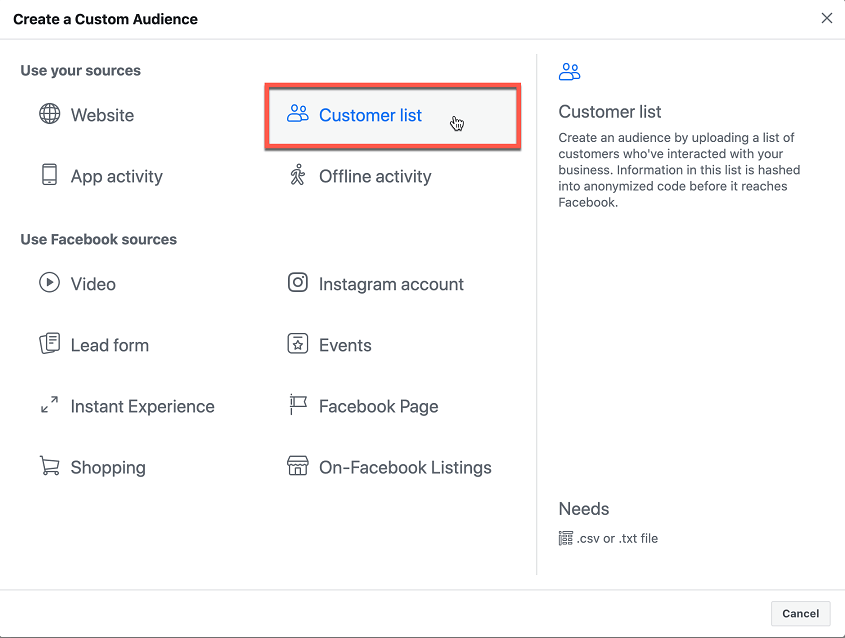
Now, you won't be able to simply export a .CSV from your CRM and upload it. The data—what Facebook calls "identifiers"—requires to be formatted accurately.
Once your Custom Audience is in the system, you can decide it when you create a new Facebook Ads campaign.
Creating Lookalike Audiences on Facebook
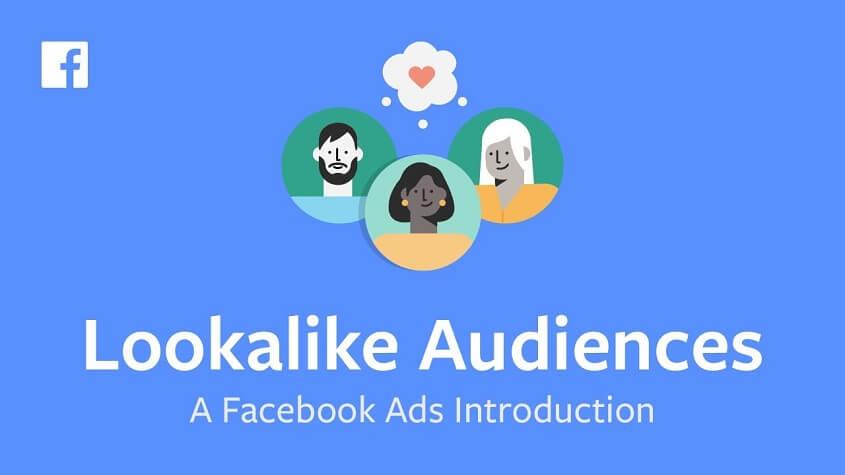
Once your Custom Audience is created from your list, you can use it as the source of a Lookalike Audience.
For this, you have to go to the Ads Manager's Audience section, and this time click Create a Lookalike Audience. Select your new Custom Audience as the source. Then show Facebook where you need your new targets to be located and how related they should be to the peoples on your list.